| General
|
Displays general properties of the selected
element, active model, or open DGN file.
-
Annotation
Cell
- Annotation Purpose
- Annotation Scale
- Cell Name
-
Cell
Type
-
Class
-
Color
- Date Created
- Date Plotted
- Date Saved By
- Description
- Design Revision
Count
- Design Revisions
-
Detailing
Symbol Style
-
Discipline
- Editor
- File Name - Filename
and path of the DGN file.
- File Size - Size of
the DGN file.
-
Fill
- Format
- Is Active
- Is Annotation
- Is Markup
- Is Saved View
- Last Saved By
-
Level
-
Line Style
-
Line Style Scale
-
Global Line Style Scale
- Name
- Number of elements
-
Priority
-
Propagate Annotation Scale
-
Purpose
-
Ref Logical
- Revision Number -
Number of times the DGN file has been edited and saved.
-
Template
-
Transparency
- Type — The element
or model type.
-
Update Fields
Automatically
-
Weight
|
| Geometry
|
Displays geometric properties of the selected
element.
- Affinity
- Angle
- Area — Determines
whether a closed element is a solid or a
hole.
- Active Z depth
- Aspect Ratio
- Axis Ratio
- Back Crop
- Back Depth
- Background Color
- Bottom Crop
- Bottom Height
- Boundary Data
- Boundary Edge Count
- Camera Position
- Center
- Center 1
- Center 2
- Clip Origin
- Clip Width
- Closed
- Control Net
- Control Point Data
- Control Point Data
> Physically Closed
- Control Point Data
> Row Count
- Control Point Data
> Column Count
- Control Point Data
> Row Index
- Control Point Data
> Column Index
- Control Point Data
> Control Point Count
- Control Point Data
> Row Size
- Control Point Data
> Column Size
- Control Point Data
> Control Points
- Control Point Data
> Control Points > Point
- Control Point Data
> Control Points > Weight
- Control Point Data
> Weights
- Control Point Data
> Weights > Point
- Control Point Data
> Weights > Weight
- Control Polygon
- Count
- Delta X
- Delta Y
- Delta Z
- Dimension
- Direction
- Directional Vectors
- DPI
- Edge Count
- Elevation
- Elevation Angle
- End
- End Angle
- End Data Point
- End Data Point >
Point
- End Data Point >
Tangent Method
- End Data Point >
Tangent Source
- End Data Point >
Tangent
- End Point
- Extents
- Face Count
- Face Data
- Fit Point Data
- Fit Point Data >
Physically Closed
- Fit Point Data >
Fit Point Count
- Fit Point Data >
Fit Points
- Front Crop
- Front Depth
- Geocoding
- GeoPriority
- Hidden Edge Count
- Interior Edge Count
- Knot Data
- Knot Data >
Uniform
- Knot Data > Knot
Count
- Knot Data >
Knots
- Knot Data > Knot,
Multiplicity > Value
- Knot Data >
Knot, Multiplicity > Multiplicity
- Left Crop
- Length
- Normal
- Number of Pixels
- Order
- Orientation
- Origin
- Perimeter
- Periodic
- Pixel Size
- Planar
- Planar Distance
- Point Cloud >
Tolerance
- Point Cloud >
Project to Cut Plane
- Preserve Up
- Primary Axis
- Primary Vector
- Radius 1
- Radius 2
- Rational
- Right Crop
- Rotation
- Rotation X
- Rotation Y
- Rotation Z
- Scale
- Scale X
- Scale Y
- Scale Z
- Secondary Axis
- Secondary Vector
- Segments
- Start
- Start Angle
- Start Data Point
- Start Data Point
> Point
- Start Data Point
> Tangent Method
- Start Data Point
> Tangent Source
- Start Data Point
> Tangent
- Start Point
- Surface Area
- Sweep Angle
- Top Height
- Total Elevation
- Total Length
- Top Crop
- U Data
- User Origin
- V Data
- View Index
- Vertex Count
- Vertex Data
- Volume
|
| Material
|
Displays material properties of the selected
element.
- Face Attachments
- Assigned Materials
- Attached Material
|
| Extended
|
Displays extended properties of the selected
element.
- End Cap
- Joints
- Last Modified
- Line Style
Parameters
- Line Style
Parameters > Scale
- Line Style
Parameters > Width Mode
- Line Style
Parameters > Start Width
- Line Style
Parameters > End Width
- Line Style
Parameters > Constant Width
- Line Style
Parameters > True Width
- Line Style
Parameters > Shift Mode
- Line Style
Parameters > Shift
- Line Style
Parameters > Fraction Phase
- Line Style
Parameters > Corner Mode
- Locked
- Model
- Modified
- New
- Profile Count
- Profiles
- Snappable
- Solid
- Start Cap
- Thickness — Gives
thickness to planar elements. If the value is positive, the thickness is
applied in the positive Z (global) direction and if it is negative the
thickness is applied in the negative Z direction. By default, the thickness
value is zero. The native element type remains same even after applying the
thickness. The thickness property can be used to visualize a planar element in
a view window other than the one in which it was drawn, by giving a non-zero
thickness value.
- View Dependent
|
| Clip Volume
|
Displays the clip volume settings of the selected
callout.
- Angle
- Back Depth
- Back Crop
- Bottom Crop
- Bottom Height
- Clip points
- Elevation
- Front Crop
- Front Depth
- Height
- Left crop
- Preserve Up
- Right Crop
- Top Crop
- Toggle Direction
- Top Height
- Width
|
| Annotation
|
Displays the annotation settings of the selected
callout.
- End Margin
- Is Annotation
- Points
- Start Margin
- Style
|
| Raw Data
|
Displays raw data properties of the selected
element.
- Element ID
- File Position
- Is Range Dynamic
- Is Range Low
- Linkages
- Range High
- Size
- XAttributes
|
| Formatting
|
Displays text format-specific properties of the
selected element.
-
Font
Name
-
Height
- Is Annotation
-
Justification
-
Line Spacing
-
Line
Spacing Type
- Origin
-
Slant Angle
- User Origin
-
Vertical
-
Width
|
| Contents
|
Displays text-specific properties of the selected
element.
- Text String
- Text Style
- Vertical
|
| Image
|
Displays image-specific properties of the selected
element.
- Color Mode
- Compression
- Description
- File Size
- Format
- Logical Name
- Read-Only
|
| Color
|
Displays color-specific properties of the selected
element.
- Brightness
- Contrast
- Invert
- Tint
- Transparency
|
| Display Print
|
Displays printing and display properties associated
with the selected element.
- Clip
- Display Gamma
- Layers
- Plane
- Print
- Print Gamma
- Raster Rotation
- Views
|
| Pattern Parameters
|
Displays associative pattern properties of the
selected element.
- Pattern Definition
- Pattern Cell
- Is Annotation
- Scale
- Pattern Angle
- Pattern Origin
|
| Groups
|
Displays grouping properties associated with the
selected element.
|
| Attachments
|
Displays the attachment properties associated with
the selected element.
- Angle
- Description
- Display
- Display Raster Refs
- File Name
- Locate
- Logical Name
- Model
- Offset
- Orientation
- Scale
- Scale Line Styles
- Snap
- Transparency
- Use Lights
|
| Working Units
|
Displays the working units properties of the selected
model.
- Accuracy
- Format
- Master Unit
- Master Unit Label
- Sub Unit
- Sub Unit Label
|
| Cell
|
Displays cell properties of the selected model.
-
Can be placed as a cell
-
Can be placed as an annotation
cell
-
Cell Type
|
| Sheet
|
Displays the properties of the
selected sheet model.
- Display Boundary
- Sheet Number
- Sequence Number
- Border Attachment
- Sheet Size
- Width
- Height
- Origin
- Rotation
- Sheet Index
|
| Drawing Properties
|
Displays the properties of the selected drawing
model.
- Reference - Details
of the reference attached in the drawing model such as the logical name, file
name, and description.
- View Type - Type of
saved view.
- View Name - Name of
the saved view.
- Discipline -
Discipline of the drawing.
- Purpose - Purpose of
the saved view.
|
| Breaks
|
Displays the property for applying breaks to a
table.
|
| Text Styles
|
Displays the properties of text styles of text in a
table.
- Body
-
Default Text Color
- Default Text Weight
|
 Used to review
the properties of an element(s), such as its geometry.
Opens
when:
Used to review
the properties of an element(s), such as its geometry.
Opens
when: